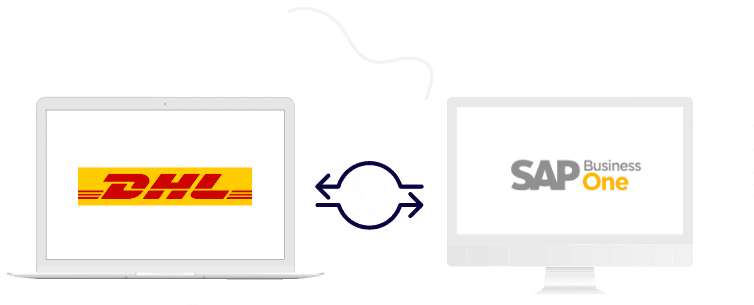About DHL Connector
To view Monthly and Annual subscription
DHL integration with SAP Business One allows Real-time, bi-directional data transfer between SAP Business One and DHL.
With DHL integration, SAP Business One documents are automatically updated with freight rates, and shipment tracking details for quick and accurate billing.
Features
- Business partner address validation of the Ship to and Bill To in Business Partner Master Data and Delivery documents
- Checking freight quotes based on the selected package type and defined dimensions per item
- Update shipment tracking number in delivery documents


Benefits
- A smooth shipping process and efficient supply chain by having the relevant information
- Reduced manual interaction by automated processes to lower erroneous data
- Automated routine tasks
Buy & Download
Buy
You can buy the Integration Hub application subscription at any time to keep up with your business needs.
To buy the solutions, you need to visit the https://walldorfsolutions.com/store.
All Integration Hub applications subscription are available at the store. Select the DHL application and choose Buy Now.
Refer to the below knowledge article for details on buying the solutions.
Download
On placing the order at https://walldorfsolutions.com/store.
You will receive an order confirmation email with the product download link and Production key & Sandbox key if applicable.
Installing the product
Install DHL Connector
To perform the installation of DHL connector, you need to complete the Integration Solutions add-on and Integration Solutions Installer installation.
Afterward, perform the DHL connector setup’s in the Integration Hub administration console and in SAP Business One.
Refer to the below YouTube videos to perform DHL connector setups in the Integration Hub administration console and in SAP Business One:
Activating and Assigning License
Assign your License
You may assign the license in the Integration Hub administration console. During deployment, the application prompts you to provide the license details. Provide the Email, System Type, and License Key information and choose the Submit button.
Refer to the below knowledge article for details on assigning the licenses:
Activate your license
You may activate the license from the customer landscape in the Integration Hub administration console. All deployed applications are displayed in the customer landscape. Right-click on the DHL template and choose Manage Licenses. Afterward, perform the license activation.
Refer to the below knowledge article for details on activating the license.
https://support.walldorfsolutions.com/portal/en/kb/articles/managing-the-integration-hub-licenses
DHL Connector for SAP Business One
To view Monthly and Annual subscription
Learn More
Learn More
To learn more about the product, you may refer to the Knowledge article available on the Walldorf support portal and product videos available on YouTube.
Refer to the below YouTube playlist for details on DHL integration with SAP Business One.
https://www.youtube.com/playlist?list=PL5_XNyp01c5UfRAthGhL99Gcq7m4NHcc8
Talk to Support
Ask any questions
You may raise an incident at the Walldorf support portal.
To raise an incident, you need to create a user accounts at https://support.walldorfsolutions.com/
On creating the account, you may submit your support ticket.
As a customer or partner, you may create a separate user account for your support representatives at the Walldorf support portal. All the support accounts of a customer or partner are linked to your single billing accounts.