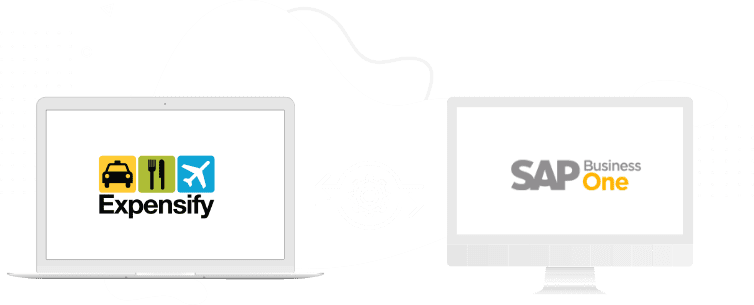About Expensify Connector
To view Monthly and Annual subscription
Expensify integration with SAP Business One allows Real-time data transfer between SAP Business One and Expensify.
The integration between Expensify and SAP Business One facilitates the automated download of employee expenses data from Expensify to SAP Business One.
Features
- Download employee expenses to SAP Business One
- Post expenses automatically as A/P Invoice in SAP Business One (draft or firm)
- Receipts uploaded by employees/users to Expensify app are attached in A/P Invoice


Benefits
- Automated routine tasks, less effort
- Consistent and complete accounting records
Buy & Download
Buy
You can buy the Integration Hub application subscription at any time to keep up with your business needs.
To buy the solutions, you need to visit the https://walldorfsolutions.com/store.
All Integration Hub applications subscription are available at the store. Select the Expensify application and choose Buy Now.
Buying a subscription product comes with 14 days of the trial if applicable (your credit card will not be charged). You can cancel your subscription within 14 days.
Refer to the below knowledge article for details on buying the solutions.
Download
On placing the order at https://walldorfsolutions.com/store.
You will receive an order confirmation email with the product download link and Production key & Sandbox key if applicable.
Installing the product
Install Expensify Connector
To perform the installation of Expensify connector, you need to complete the Integration Solutions add-on and Integration Solutions Installer installation.
Afterward, perform the Expensify connector setup’s in the Integration Hub administration console and in SAP Business One.
For more information on Expensify connector setups, you may refer to the Expensify Knowledge article available on the Walldorf support portal
Activating and Assigning License
Assign your License
You may assign the license in the Integration Hub administration console. During deployment, the application prompts you to provide the license details. Provide the Email, System Type, and License Key information and choose the Submit button.
Refer to the below knowledge article for details on assigning the licenses:
Activate your license
You may activate the license from the customer landscape in the Integration Hub administration console. All deployed applications are displayed in the customer landscape. Right-click on the Expensify template and choose Manage Licenses. Afterward, perform the license activation.
Refer to the below knowledge article for details on activating the license.
https://support.walldorfsolutions.com/portal/en/kb/articles/managing-the-integration-hub-licenses
Expensify Connector for SAP Business One
To view Monthly and Annual subscription
Learn More
Learn More
To learn more about the product, you may refer to the Expensify Knowledge article available on the Walldorf support portal.
Talk to Support
Ask any questions
You may raise an incident at the Walldorf support portal.
To raise an incident, you need to create a user accounts at https://support.walldorfsolutions.com/
On creating the account, you may submit your support ticket.
As a customer or partner, you may create a separate user account for your support representatives at the Walldorf support portal. All the support accounts of a customer or partner are linked to your single billing accounts.